 |
 |
 |
J.P. Morgan Commercial Card Log In Help
Working with the Log In screen allows you to quickly access account information. The functional elements of this screen are shown in the sample screen below.
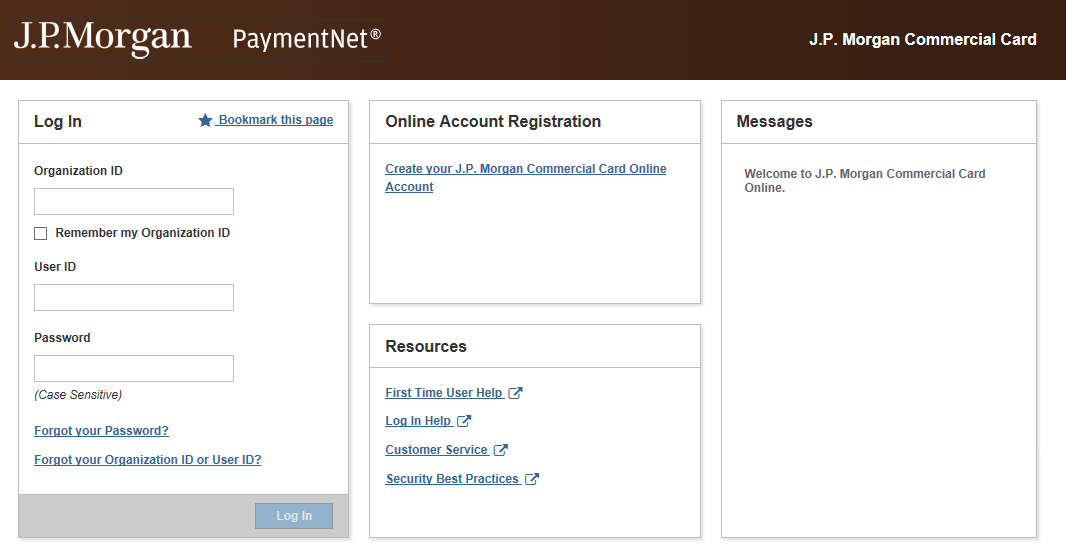
Log In. Enter values in the Organization ID, User ID, and Password fields to access your account. Click the Bookmark this page link to save the URL as an Internet favorite. For the bookmark to function properly, use this link to save a favorite instead of adding it through the browser menu. If you are a returning user and cannot recall your password, click the Forgot your Password? link. Similarly, if you are a returning user and cannot recall your organization ID or user ID, click the Forgot your Organization ID or User ID? link.
Online Account Registration. If you have not created an online profile to access your J.P. Morgan Commercial Card account, or if your program administrator has not created one for you, you can create it now. Click the Create your J.P. Morgan Commercial Card Online Account link to begin the online account registration process.
Resources. The links in this panel provide access to help topics and other resources. Click the First Time User Help link to review help topics for first-time users. Click the Log In Help link for general login assistance. Click the Customer Service link for customer service contact information. To access information about the steps J.P. Morgan takes to ensures the security of its products and safeguard your business information, and the steps you should take if you believe your PaymentNet login information has been compromised, click the Security Best Practices link.
Messages. The Messages panel displays important messages from J.P. Morgan. This might include an update about website availability from J.P. Morgan to all users.